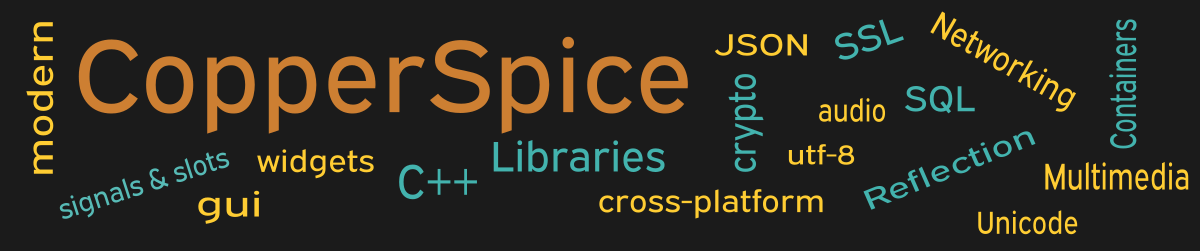CopperSpice is a collection of libraries which has classes, methods, and functions to expand the functionality of the standard C++ library. Using CopperSpice with your C++ application simply requires adding some include headers and linking with the appropriate CS library.
The first step is to install the CopperSpice libraries on your build computer. This article will show two different approaches and mention other components which may be required. The directions are slightly different for each platform. Select the appropriate section to proceed.
- Installing CopperSpice on Debian
- Installing CopperSpice on Fedora
- Installing CopperSpice on Ubuntu
- Installing CopperSpice on Arch
- Installing CopperSpice on FreeBSD
- Installing CopperSpice on Rocky
- Installing CopperSpice on Windows using MSVC
- Installing CopperSpice on Windows using MinGW
- Installing CopperSpice on Mac OS X
Details to Install CS on Debian
Information about the required packages can be found in our CS Overview Documentation.
To install these packages use the ‘apt-get install’ command as shown for Debian. This page also contains information about other supported versions.
The next step is to install CopperSpice. There are two options.
Option 1 (a) Clone the repo from github. (b) Build and then install CopperSpice. Detailed directions for this can be found in our documentation.
Option 2 Download a pre-built binary then unpack the compressed file to an install folder like “~/cs_lib”.
Details to Install CS on Fedora
Information about the required packages can be found in our CS Overview Documentation.
To install these packages use the ‘dnf install’ command as shown for Fedora. This page also contains information about other supported versions.
The next step is to install CopperSpice. There are two options.
Option 1 (a) Clone the repo from github. (b) Build and then install CopperSpice. Detailed directions for this can be found in our documentation.
Option 2 Download a pre-built binary then unpack the compressed file to an install folder like “~/cs_lib”.
Details to Install CS on Ubuntu
Information about the required packages can be found in our CS Overview Documentation.
To install these packages use the ‘apt-get install’ command as shown for Ubuntu. This page also contains information about other supported versions.
The next step is to install CopperSpice. There are two options.
Option 1 (a) Clone the repo from github. (b) Build and then install CopperSpice. Detailed directions for this can be found in our documentation.
Option 2 Download a pre-built binary then unpack the compressed file to an install folder like “~/cs_lib”.
Details to Install CS on Arch
Information about the required packages can be found in our CS Overview Documentation.
To install these packages use pacman, the official Arch package manager.
The next step is to install CopperSpice. There are two options.
Option 1 (a) Clone the repo from github. (b) Build and then install CopperSpice. Detailed directions for this can be found in our documentation.
Option 2 Download a pre-built binary then unpack the compressed file to an install folder like “~/cs_lib”.
Details to Install CS on FreeBSD
Information about the required packages can be found in our CS Overview Documentation.
To install these packages use the pkg tool.
The next step is to install CopperSpice. There are two options.
Option 1 (a) Clone the repo from github. (b) Build and then install CopperSpice. Detailed directions for this can be found in our documentation.
Option 2 Download a pre-built binary then unpack the compressed file to an install folder like “~/cs_lib”.
Details to Install CS on Rocky
Information about the required packages can be found in our CS Overview Documentation.
To install these packages use the ‘apt-get install’ command as shown for Rocky. This page also contains information about other supported versions.
The next step is to install CopperSpice. There are two options.
Option 1 (a) Clone the repo from github. (b) Build and then install CopperSpice. Detailed directions for this can be found in our documentation.
Option 2 Download a pre-built binary then unpack the compressed file to an install folder like “~/cs_lib”.
Details to Install CS on Windows using MSVC
Information about building can be found in our CS Overview Documentation.
There are two different ways to install the CopperSpice libraries.
Option 1 (a) Clone the repo from github. (b) Build and then install CopperSpice. Detailed directions for this can be found in our documentation.
Option 2 Download a pre-built binary then unpack the compressed file to an install folder like “~/cs_lib”.
Details to Install CS on Windows using MinGW
Information about installing MinGW-w64 can be found in our CS Overview Documentation. You will also need to install CMake and Ninja, refer to Tools for Building.
There are two different ways to install the CopperSpice libraries.
Option 1 (a) Clone the repo from github. (b) Build and then install CopperSpice. Detailed directions for this can be found in our documentation.
Option 2 Download a pre-built binary then unpack the compressed file to an install folder like “~/cs_lib”.
Details to Install CS on Mac OS X
Information about building can be found in our CS Overview Documentation.
There are two different ways to install the CopperSpice libraries.
Option 1 (a) Clone the repo from github. (b) Build and then install CopperSpice. Detailed directions for this can be found in our documentation.
Option 2 Download a pre-built binary then unpack the compressed file to an install folder like “~/cs_lib”.